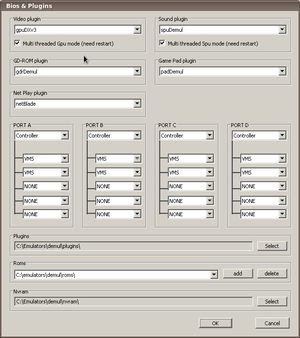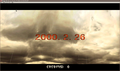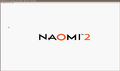Difference between revisions of "Emulator:Demul"
| Line 110: | Line 110: | ||
= Demul // Wah!Cade = | = Demul // Wah!Cade = | ||
| + | With the release of Demul 0.5.6, comes a new command line interface. There is the requirement for the system name to be passed to emulator before the romname. | ||
== Configuration == | == Configuration == | ||
Revision as of 00:59, 13 January 2011
**** THIS PAGE IS A WORK IN PROGRESS ****
Demul is not available natively for linux; it is also the only accelerated NAOMI // ATOMISWAVE emulator currently available, therefore we will look at the requirements for running the emulator under WINE
Demul // WINE
Documentation of a successful run of the Demul 32bit emulator through a wine 32bit prefix. Refer to the test system configuration, other configuration results may vary.
Results
Not Yet Tested
- Pad Configuration
- DC/GDROM
- Plugins not mentioned below
Not Working
- Fullscreen, switches to white screen
- gpuOGLv3, does not work.
Working
- Atomiswave
- Naomi
- Windowed Resolutions 640x480 -> 1920x1080
- Sound
Wine Configuration
Version 1.3.11
- gpuDXLegacy plugin works without modification to the standard prefix
- gpuDXv3 requires user to run winetricks directx9 to install directx9 libs
Version 1.2.1
- errors with d3dx9_43.dll disables directx plugins
System Configuration
Hardware
CPU: E8400
RAM: 2GB DDR2-800
OpenGL vendor string: ATI Technologies Inc.
OpenGL renderer string: ATI Radeon HD 5400 Series
OpenGL version string: 3.2.9756 Compatibility Profile Context
Sound: Intel Corporation N10/ICH 7 Family High Definition Audio Controller (rev 01)
Screen: Samsung 50" Plasma Full HD @ 1920x1080
Software
Distribution: Mythbuntu 10.04
Kernel: 2.6.32-26-generic
Arch: x86_64
FGLRX Driver Version: 2:8.723.1-0ubuntu5
Demul Configuration
Version
Demul 0.5.6 32bit
Plugins
Video: gpuDXv3
Sound: spuDemul
GD-ROM: gdrDemul
Game Pad: padDemul
Net Play: netBlade
General
Sound Buffer: 4096 Resolutions up to 1920x1080 on test system. Program Defaults
64 Bit Systems - FGLRX Configuration
err:winediag:X11DRV_WineGL_InitOpenglInfo Direct rendering is disabled, most likely your OpenGL drivers haven't been installed correctly
Method 1
To avoid the emulator wiping out the xserver when using either of the directx plugins, you need to load the correct 32bit libs. If they are not loaded you will receive feedback from wine stating direct rendering in not enabled.
You can check if the program is going to run correctly by loading it manual through the commandline
- Start a Terminal
- Type: wine C:\\emulators\demul\demu.exe
- Select Config->Plugins from the menus
- Check the terminal screen, if you dont see the above error the prefix is configured correctly
If you see the above error in your terminal window you will need to set the LIBGL_DRIVERS_PATH variable before execution.
This script will load the emulator correctly for fglrx users
#!/bin/sh LIBGL_DRIVERS_PATH=/usr/lib32/fglrx/dri/ wine C:\\emulators\\demul\\demul.exe $@
Method 2
Create a symbolic link for the fglrx dri module to the location WINE requires. Doing so, negates the need for the above script
sudo ln -s /usr/lib32/fglrx/dri/fglrx.so /usr/lib32/dri
Screenshots
- gpuDXv3 on Mythbuntu 10.04
Demul // Wah!Cade
With the release of Demul 0.5.6, comes a new command line interface. There is the requirement for the system name to be passed to emulator before the romname.
Configuration
To use this emulator with Wah!Cade , 64bit fglrx users must use the Method 2 fix.
| Platform | Version | Device | Exec | Type | commandline_format |
|---|---|---|---|---|---|
| Linux | 0.5.6 | ROM | wine | D | <path_to_demul.exe> -run=<systemname> -rom=[name] |
| Linux | 0.5.5 | ROM | wine | L | See Below |
Demul versions before 0.5.6
Requirements
- Demul Installed, Configured & Running games manually
- AutoHotkey installed under wine winetricks autohotkey
- Demul WINE Loader installed to demul directory
- Demul Launcher INI file installed to demul directory
To have this emulator work with Wah!Cade you will need to ensure the requirements above are met and you have configured the Demul WINE Loader as listed on the Demul WINE Loader page.
Wah!Cade ini settings below
emulator_executable /usr/bin/wine commandline_format "C:\\Program Files\\AutoHotkey\\AutoHotkey.exe" "C:\\emulators\\demul\\demul_launcher.ahk launch "[name]"
An example bash script is available on the Demul WINE Loader page