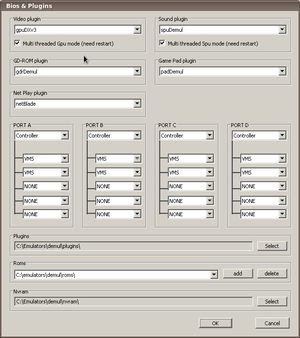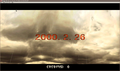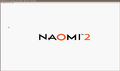Difference between revisions of "Emulator:Demul"
| (25 intermediate revisions by the same user not shown) | |||
| Line 1: | Line 1: | ||
| − | + | {{WIP}} | |
Demul is not available natively for linux; it is also the only accelerated NAOMI // ATOMISWAVE emulator currently available, therefore we will look at the requirements for running the emulator under WINE | Demul is not available natively for linux; it is also the only accelerated NAOMI // ATOMISWAVE emulator currently available, therefore we will look at the requirements for running the emulator under WINE | ||
| Line 10: | Line 10: | ||
''' Not Yet Tested ''' | ''' Not Yet Tested ''' | ||
| − | |||
* DC/GDROM | * DC/GDROM | ||
* Plugins not mentioned below | * Plugins not mentioned below | ||
''' Not Working ''' | ''' Not Working ''' | ||
| + | * Controller Configuration (dinput nor xinput work with controllers) | ||
* Fullscreen, ''switches to white screen'' | * Fullscreen, ''switches to white screen'' | ||
| − | * gpuOGLv3 | + | * gpuOGLv3 |
''' Working ''' | ''' Working ''' | ||
| + | * Controller Configuration (keyboard) | ||
* Atomiswave | * Atomiswave | ||
* Naomi | * Naomi | ||
| Line 25: | Line 26: | ||
== Wine Configuration == | == Wine Configuration == | ||
| − | + | Version 1.3.11 | |
* '''gpuDXLegacy''' plugin works without modification to the standard prefix | * '''gpuDXLegacy''' plugin works without modification to the standard prefix | ||
* '''gpuDXv3''' requires user to run ''winetricks directx9'' to install directx9 libs | * '''gpuDXv3''' requires user to run ''winetricks directx9'' to install directx9 libs | ||
| + | |||
| + | Version 1.2.1 | ||
| + | * errors with d3dx9_43.dll disables directx plugins | ||
== System Configuration == | == System Configuration == | ||
| − | + | [[System:Test_System_1|Test System 1]] | |
| − | |||
| − | |||
| − | |||
| − | |||
| − | |||
| − | |||
| − | |||
| − | |||
| − | |||
| − | |||
| − | |||
| − | |||
| − | |||
| − | |||
| − | |||
[[Image:Demul-settings.png|right|thumb|Demul Plugin Configuration]] | [[Image:Demul-settings.png|right|thumb|Demul Plugin Configuration]] | ||
| Line 89: | Line 78: | ||
'''Method 2''' | '''Method 2''' | ||
| − | Create a symbolic link for the fglrx dri module to the location WINE requires. | + | Create a symbolic link for the fglrx dri module to the location WINE requires. Doing so, negates the need for the above script |
<pre> | <pre> | ||
sudo ln -s /usr/lib32/fglrx/dri/fglrx.so /usr/lib32/dri | sudo ln -s /usr/lib32/fglrx/dri/fglrx.so /usr/lib32/dri | ||
| Line 106: | Line 95: | ||
</gallery> | </gallery> | ||
| − | == Demul // Wah!Cade == | + | == Video == |
| + | <videoflash>d9rZeg6w3AI|200|100</videoflash | ||
| + | |||
| + | = Demul // Wah!Cade = | ||
| + | With the release of Demul 0.5.6, comes a new command line interface. There is the requirement for the system name to be passed to emulator before the romname. | ||
| + | |||
| + | == Configuration == | ||
| + | ''To use this emulator with Wah!Cade , 64bit fglrx users must use the Method 2 fix.'' | ||
| + | |||
| + | {| class="wikitable" width="100%" | ||
| + | |- | ||
| + | ! width="10%" | Platform | ||
| + | ! width="10%" | Version | ||
| + | ! width="10%" | Device | ||
| + | ! width="5%" | Exec | ||
| + | ! width="5%" | [[Configuration:Launcher Type|Type]] | ||
| + | ! width="60%" | commandline_format | ||
| + | |- | ||
| + | | Linux | ||
| + | | 0.5.6 | ||
| + | | ROM | ||
| + | | wine | ||
| + | | D | ||
| + | | <path_to_demul.exe> -run=<systemname> -rom=[name] | ||
| + | |- | ||
| + | | Linux | ||
| + | | 0.5.5 | ||
| + | | ROM | ||
| + | | wine | ||
| + | | L | ||
| + | | See Below | ||
| + | |} | ||
| + | |||
| + | == Demul 0.5.6 and above == | ||
| + | The requirement to pass a system to the commandline effectively dictates the scenario in which Wah!Cade and Demul will work together. You can use the [[Loader:DemulWine|Demul WINE Loader]] with 0.5.6 if you do not want to go this route. | ||
| + | |||
| + | My demul directorys for this example is: | ||
| + | * '''WINE:''' C:\emulators\demul\ | ||
| + | * '''LINUX:''' /home/user/.wine/drive_c/emulators/demul/ | ||
| + | * '''WAH!CADE:''' ''(symlinked)'' /home/user/emulators/demul | ||
| + | |||
| + | === Rom Paths === | ||
| + | Split your roms into system directories | ||
| + | <pre> | ||
| + | <romdir>/awave | ||
| + | <romdir>/naomi | ||
| + | <romdir>/naomi2 | ||
| + | <romdir>/naomigd | ||
| + | <romdir>/naomigd2 | ||
| + | </pre> | ||
| + | |||
| + | === Demul.ini === | ||
| + | Configure the new rom directories in Demul.ini. | ||
| + | <pre> | ||
| + | [files] | ||
| + | nvram = C:\Emulators\demul\nvram\ | ||
| + | roms0 = C:\emulators\demul\roms\awave | ||
| + | roms1 = C:\emulators\demul\roms\naomi | ||
| + | roms2 = C:\emulators\demul\roms\naomi2 | ||
| + | roms3 = C:\emulators\demul\roms\naomigd | ||
| + | roms4 = C:\emulators\demul\roms\naomigd2 | ||
| + | romsPathsCount = 5 | ||
| + | </pre> | ||
| + | |||
| + | === clrmamepro DAT === | ||
| + | Generate a clrmamepro DAT file | ||
| + | # Change to the demul directory ''cd /home/user/.wine/drive_c/emulators/demul/'' | ||
| + | # Ask Demul to create a dat file ''wine demul.exe -listxml > demul_cmpro.xml'' | ||
| + | |||
| + | === Convert the DAT === | ||
| + | Convert the clrmamepro XML formatted DAT with [[Wine:DatUtil#ClrMame_XML_to_MAME_ListXML_Conversion|Logiqx DatUtil]], rename the output to demul_mame.xml the result will be used with the romdir_vs_listxml feature of Wah!Cade when setting up the emulator. | ||
| + | |||
| + | === Wah!Cade Atomiswave Example // awave.ini === | ||
| + | Configure the awave.ini for Wah!Cade, You can use the demul_mame.xml generated in earlier to handle display names and information. | ||
| + | |||
| + | <pre> | ||
| + | emulator_title Atomiswave | ||
| + | |||
| + | ### List Generation Settings ### | ||
| + | rom_path ~/emulators/demul/roms/awave | ||
| + | rom_extension zip | ||
| + | dat_file ~/emulators/demul/demul_mame.xml | ||
| + | nms_file | ||
| + | catver_ini_file | ||
| + | list_generation_method rom_folder_vs_listxml | ||
| + | |||
| + | ### Execution Settings ### | ||
| + | emulator_executable /usr/bin/wine | ||
| + | commandline_format "C:\\emulators\\demul\\demul.exe" -run=atomiswave -rom=[name] | ||
| + | alt_commandline_format_1 | ||
| + | alt_commandline_format_2 | ||
| + | game_specific_config_path | ||
| + | </pre> | ||
| + | |||
| + | Run Wah!Cade, choose the platform and Generate the Games List. | ||
| + | |||
| + | == Demul versions before 0.5.6 == | ||
=== Requirements === | === Requirements === | ||
| − | |||
* AutoHotkey installed under wine ''winetricks autohotkey'' | * AutoHotkey installed under wine ''winetricks autohotkey'' | ||
| − | * Demul | + | * [[Loader:DemulWine|Demul WINE Loader]] installed to demul directory |
* Demul Launcher INI file installed to demul directory | * Demul Launcher INI file installed to demul directory | ||
| − | + | To have this emulator work with Wah!Cade you will need to ensure the requirements above are met and you have configured the [[Loader:DemulWine|Demul WINE Loader]] as listed on the [[Loader:DemulWine|Demul WINE Loader]] page. | |
| − | + | ||
| + | Wah!Cade ini settings below | ||
| + | <pre> | ||
| + | emulator_executable /usr/bin/wine | ||
| + | commandline_format "C:\\Program Files\\AutoHotkey\\AutoHotkey.exe" "C:\\emulators\\demul\\demul_launcher.ahk launch "[name]" | ||
| + | </pre> | ||
| + | |||
| + | An example bash script is available on the [[Loader:DemulWine|Demul WINE Loader]] page | ||
Latest revision as of 21:16, 20 December 2011
**** THIS PAGE IS A WORK IN PROGRESS ****
Demul is not available natively for linux; it is also the only accelerated NAOMI // ATOMISWAVE emulator currently available, therefore we will look at the requirements for running the emulator under WINE
Demul // WINE
Documentation of a successful run of the Demul 32bit emulator through a wine 32bit prefix. Refer to the test system configuration, other configuration results may vary.
Results
Not Yet Tested
- DC/GDROM
- Plugins not mentioned below
Not Working
- Controller Configuration (dinput nor xinput work with controllers)
- Fullscreen, switches to white screen
- gpuOGLv3
Working
- Controller Configuration (keyboard)
- Atomiswave
- Naomi
- Windowed Resolutions 640x480 -> 1920x1080
- Sound
Wine Configuration
Version 1.3.11
- gpuDXLegacy plugin works without modification to the standard prefix
- gpuDXv3 requires user to run winetricks directx9 to install directx9 libs
Version 1.2.1
- errors with d3dx9_43.dll disables directx plugins
System Configuration
Demul Configuration
Version
Demul 0.5.6 32bit
Plugins
Video: gpuDXv3
Sound: spuDemul
GD-ROM: gdrDemul
Game Pad: padDemul
Net Play: netBlade
General
Sound Buffer: 4096 Resolutions up to 1920x1080 on test system. Program Defaults
64 Bit Systems - FGLRX Configuration
err:winediag:X11DRV_WineGL_InitOpenglInfo Direct rendering is disabled, most likely your OpenGL drivers haven't been installed correctly
Method 1
To avoid the emulator wiping out the xserver when using either of the directx plugins, you need to load the correct 32bit libs. If they are not loaded you will receive feedback from wine stating direct rendering in not enabled.
You can check if the program is going to run correctly by loading it manual through the commandline
- Start a Terminal
- Type: wine C:\\emulators\demul\demu.exe
- Select Config->Plugins from the menus
- Check the terminal screen, if you dont see the above error the prefix is configured correctly
If you see the above error in your terminal window you will need to set the LIBGL_DRIVERS_PATH variable before execution.
This script will load the emulator correctly for fglrx users
#!/bin/sh LIBGL_DRIVERS_PATH=/usr/lib32/fglrx/dri/ wine C:\\emulators\\demul\\demul.exe $@
Method 2
Create a symbolic link for the fglrx dri module to the location WINE requires. Doing so, negates the need for the above script
sudo ln -s /usr/lib32/fglrx/dri/fglrx.so /usr/lib32/dri
Screenshots
- gpuDXv3 on Mythbuntu 10.04
Video
<videoflash>d9rZeg6w3AI|200|100</videoflash
Demul // Wah!Cade
With the release of Demul 0.5.6, comes a new command line interface. There is the requirement for the system name to be passed to emulator before the romname.
Configuration
To use this emulator with Wah!Cade , 64bit fglrx users must use the Method 2 fix.
| Platform | Version | Device | Exec | Type | commandline_format |
|---|---|---|---|---|---|
| Linux | 0.5.6 | ROM | wine | D | <path_to_demul.exe> -run=<systemname> -rom=[name] |
| Linux | 0.5.5 | ROM | wine | L | See Below |
Demul 0.5.6 and above
The requirement to pass a system to the commandline effectively dictates the scenario in which Wah!Cade and Demul will work together. You can use the Demul WINE Loader with 0.5.6 if you do not want to go this route.
My demul directorys for this example is:
- WINE: C:\emulators\demul\
- LINUX: /home/user/.wine/drive_c/emulators/demul/
- WAH!CADE: (symlinked) /home/user/emulators/demul
Rom Paths
Split your roms into system directories
<romdir>/awave <romdir>/naomi <romdir>/naomi2 <romdir>/naomigd <romdir>/naomigd2
Demul.ini
Configure the new rom directories in Demul.ini.
[files] nvram = C:\Emulators\demul\nvram\ roms0 = C:\emulators\demul\roms\awave roms1 = C:\emulators\demul\roms\naomi roms2 = C:\emulators\demul\roms\naomi2 roms3 = C:\emulators\demul\roms\naomigd roms4 = C:\emulators\demul\roms\naomigd2 romsPathsCount = 5
clrmamepro DAT
Generate a clrmamepro DAT file
- Change to the demul directory cd /home/user/.wine/drive_c/emulators/demul/
- Ask Demul to create a dat file wine demul.exe -listxml > demul_cmpro.xml
Convert the DAT
Convert the clrmamepro XML formatted DAT with Logiqx DatUtil, rename the output to demul_mame.xml the result will be used with the romdir_vs_listxml feature of Wah!Cade when setting up the emulator.
Wah!Cade Atomiswave Example // awave.ini
Configure the awave.ini for Wah!Cade, You can use the demul_mame.xml generated in earlier to handle display names and information.
emulator_title Atomiswave ### List Generation Settings ### rom_path ~/emulators/demul/roms/awave rom_extension zip dat_file ~/emulators/demul/demul_mame.xml nms_file catver_ini_file list_generation_method rom_folder_vs_listxml ### Execution Settings ### emulator_executable /usr/bin/wine commandline_format "C:\\emulators\\demul\\demul.exe" -run=atomiswave -rom=[name] alt_commandline_format_1 alt_commandline_format_2 game_specific_config_path
Run Wah!Cade, choose the platform and Generate the Games List.
Demul versions before 0.5.6
Requirements
- AutoHotkey installed under wine winetricks autohotkey
- Demul WINE Loader installed to demul directory
- Demul Launcher INI file installed to demul directory
To have this emulator work with Wah!Cade you will need to ensure the requirements above are met and you have configured the Demul WINE Loader as listed on the Demul WINE Loader page.
Wah!Cade ini settings below
emulator_executable /usr/bin/wine commandline_format "C:\\Program Files\\AutoHotkey\\AutoHotkey.exe" "C:\\emulators\\demul\\demul_launcher.ahk launch "[name]"
An example bash script is available on the Demul WINE Loader page